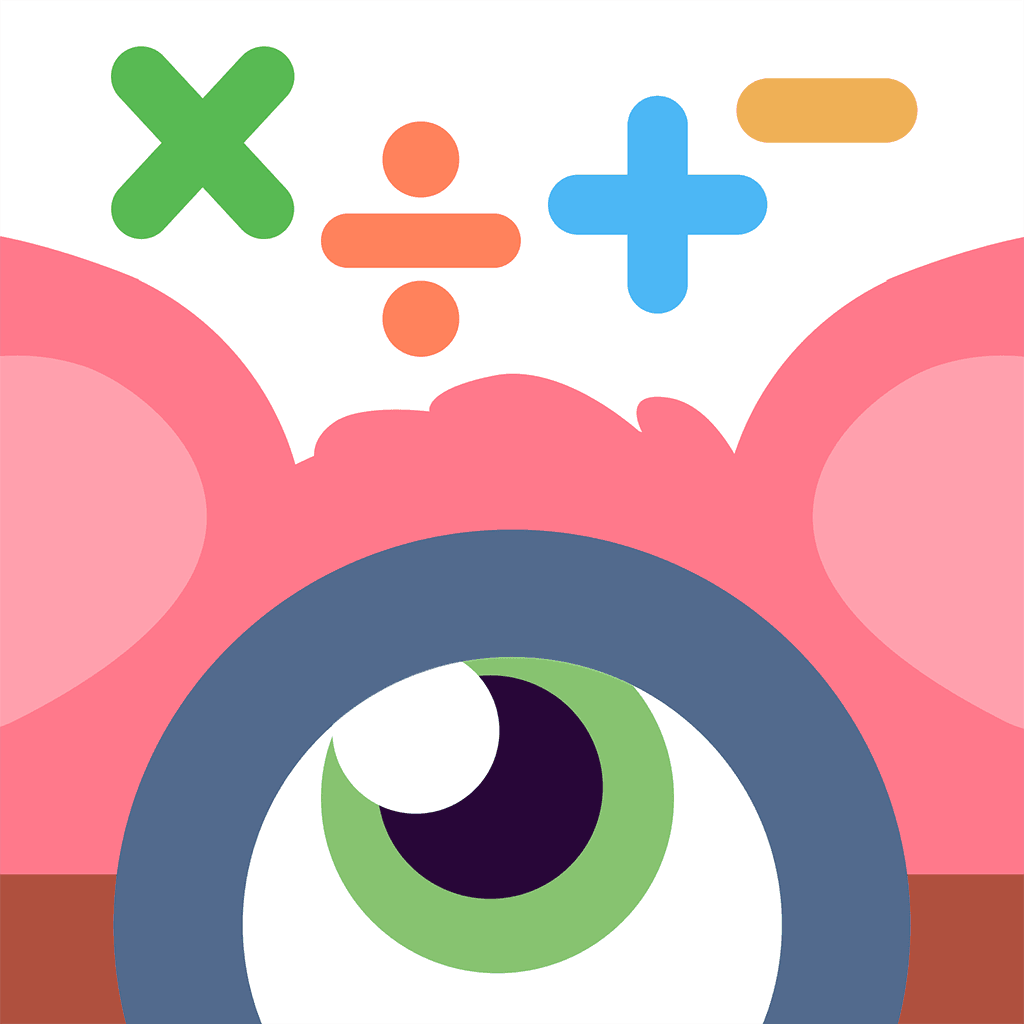Neurodivergence Accessibility Settings Every Parent Should Know (iPad & Chromebook)
TL;DR
Accessibility settings on iPads and Chromebooks can make math learning more inclusive for neurodivergent kids, such as those with autism, ADHD, or dyslexia. Key iPad features include Guided Access for focus and Speak Selection for auditory support, while Chromebooks offer Select-to-Speak and High Contrast Mode. Research suggests these tools may improve engagement and skill acquisition, like counting or problem-solving. Start with simple setups, involve your child in choices, and combine with apps like Monster Math for best results. Always consult professionals for personalized advice.
As a parent of an elementary school child in the US, or a teacher working in a neurodiverse classroom, supporting neurodivergent kids - like those with autism, ADHD, dyslexia, or dyscalculia - in math can feel challenging but rewarding. Devices like iPads and Chromebooks come with built-in accessibility settings that can help tailor math tools to individual needs. These features, when used thoughtfully, may enhance engagement and learning, based on findings from peer-reviewed studies. We'll explore practical tips on setting them up, how they support math activities, and real examples from research showing positive outcomes. Remember, every child is unique, so these suggestions are meant to complement professional guidance from educators or therapists.
Understanding Neurodivergence and Math Challenges
Neurodivergence encompasses a range of ways brains process information, often leading to strengths in creativity or pattern recognition but challenges in traditional math settings, such as abstract concepts or sustained focus. For instance, research on children with special educational needs indicates that interactive digital tools can support basic math skills like counting or addition by providing self-paced, multimodal learning. Similarly, studies highlight how visual and auditory aids can reduce barriers for those with dyslexia or autism.
In the US, where elementary math curricula emphasize foundational skills, these settings can bridge gaps.
Key iPad (and iPhone!) Accessibility Settings for Math Support
iPads offer a variety of built-in features that can be adjusted in the Settings app under Accessibility. These tools are designed to make math apps, like those for practicing addition or shapes, more approachable for neurodivergent kids.
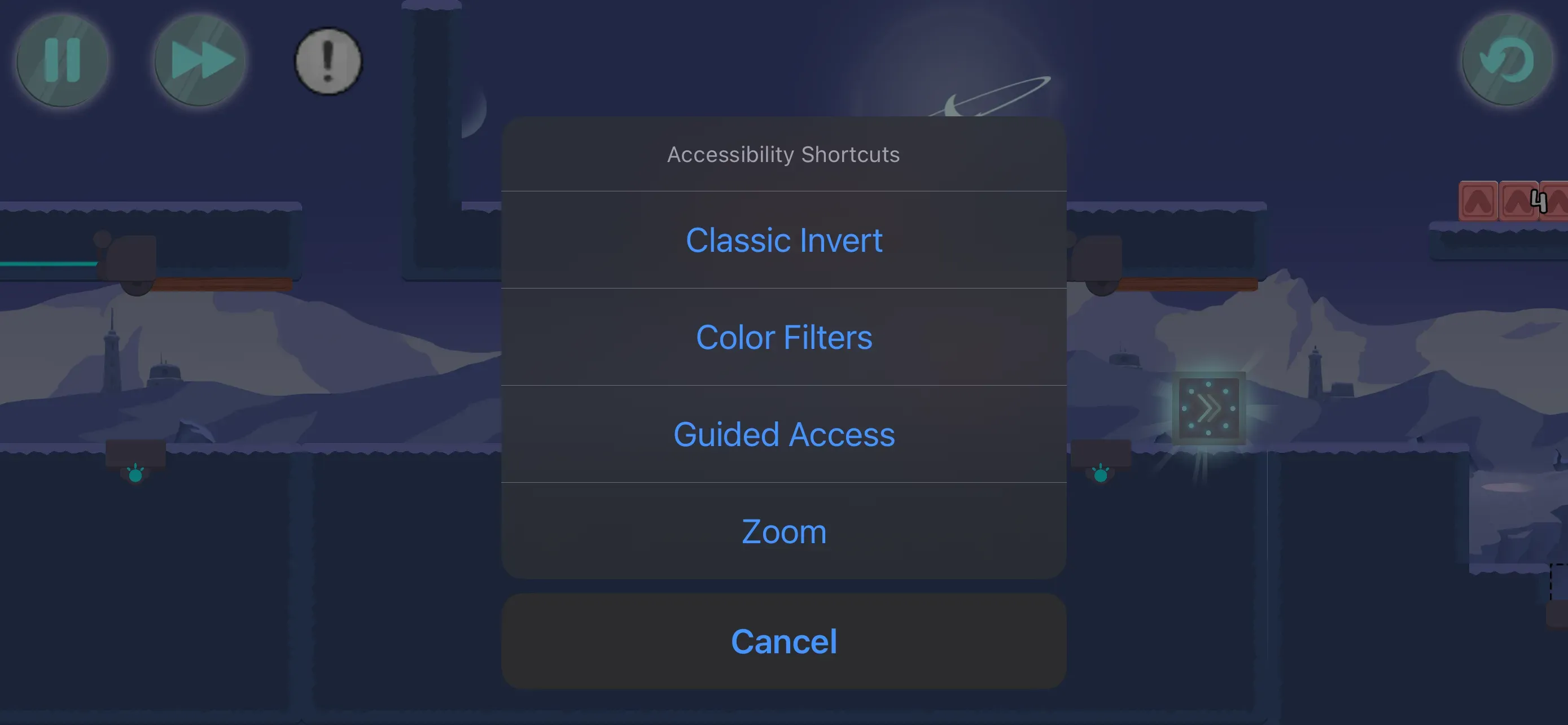
Guided Access: Maintaining Focus During Math Sessions
Guided Access locks the iPad to a single app, preventing distractions like switching to games mid-math practice. This can be particularly helpful for children with ADHD, as it supports sustained attention on tasks. To set it up: Go to Settings > Accessibility > Guided Access, enable it, and set a passcode. Also enable the shortcut for the accessibility settings menu.
During a math session with an app like Monster Math, triple-click the Home button on the iPad to activate. (or the side/power button for devices without the home button).
Practical tip: Pair this with a timer for short, focused bursts - start with 10 minutes and build up. Evidence from studies on iPads for children with autism spectrum disorder (ASD) shows that structured use like this correlates with improved learning outcomes, including arithmetic skills.
Speak Selection and VoiceOver: Auditory Support for Reading Math Problems
For kids who benefit from hearing instructions, Speak Selection reads highlighted text aloud, while VoiceOver provides spoken feedback for screen navigation. These can help with word problems or number recognition in math tools. Enable Speak Selection in Settings > Accessibility > Spoken Content.
Tip: In a math app having word problems, for example, highlight a problem and select "Speak" for auditory reinforcement. A pilot study on preschool children with disabilities found that interactive apps with auditory elements led to gains in numeracy, such as counting to 100 for one child.
Zoom and Display Accommodations: Visual Enhancements
Zoom magnifies parts of the screen, aiding those with visual processing differences in seeing small numbers or graphs. Display accommodations like color filters can reduce visual overload. Access them in Settings > Accessibility > Zoom or Display & Text Size.
Tip: Use Zoom during geometry apps to enlarge shapes. Preservice teachers' perceptions noted that such features in iPads helped students with learning disabilities engage more with math concepts.
iPad Settings Quick Reference
Feature | How It Helps Math | Setup Tip |
|---|---|---|
Guided Access | Focus on math apps without distractions | Enable and set passcode in Accessibility |
Speak Selection | Auditory reading of problems | Highlight text and tap Speak |
Zoom | Magnify numbers/shapes | Double-tap with three fingers |
Essential Chromebook Accessibility Settings for Math Tools
Chromebooks, common in US schools, have accessibility options under Settings > Advanced > Accessibility. These can enhance math websites or apps, making them suitable for neurodiverse classrooms.
Select-to-Speak: Text-to-Speech for Math Content
This reads selected text aloud, supporting kids with dyslexia in understanding math instructions. Enable it and use Ctrl + S to activate.
Tip: On a math site, select a word problem for reading. Research on digital inclusion shows text-to-speech aids representation in math for neurodivergent students.
ChromeVox and Magnifier: Screen Reading and Enlargement
ChromeVox narrates screen elements, while Magnifier enlarges content. Useful for navigating math interfaces or viewing details.
Tip: Use Magnifier for fraction visuals. A systematic review notes tablets/laptops like Chromebooks improve math outcomes via such features.
High Contrast Mode and Keyboard Shortcuts: Reducing Overload
High Contrast inverts colors for better visibility; sticky keys help with motor challenges.
Tip: Enable for graph reading. Studies suggest these reduce sensory barriers in math tasks.
Chromebook Settings Quick Reference
Feature | How It Helps Math | Setup Tip |
|---|---|---|
Select-to-Speak | Reads problems aloud | Ctrl + S after enabling |
Magnifier | Enlarges visuals | Search + Ctrl + M |
High Contrast | Improves visibility | Enable in Accessibility |
For routines, see our post on time management for neurodivergent kids.
Practical Tips for Parents and Teachers
Start small: Introduce one setting at a time, involving your child. Monitor progress with journals. Combine with math apps for gamified learning, as studies on iPads for autism recommend visual apps like Motion Math.
In classrooms, normalize tools for all students to promote inclusion.
Research-Backed Benefits of Accessibility in Math Education
Drawing from peer-reviewed sources, accessibility features align with Universal Design for Learning (UDL), offering multiple ways to engage, represent, and express math ideas. For example, a review on neurodiversity and digital inclusion emphasizes tools like text-to-speech and virtual manipulatives for reducing cognitive overload in dyscalculia.
Studies show iPads enhance functional math for ASD, with video modeling teaching skills like paying for items. In preschool settings, apps led to substantial gains in shapes and numbers, with one child mastering advanced shapes via visual aids.
FAQ
What if my child resists the settings?
Introduce gradually; involve them in setup to build buy-in, as research suggests student agency enhances engagement.
Are these free?
Yes, built-in, accessibility features are free.
Can teachers use these in class?
Absolutely; normalize usage of accessibility features for inclusion. Even neurotypical kids can benefit from some of these.
References
- Pitchford et al. (2018). Interactive Apps Promote Learning of Basic Mathematics in Children With Special Educational Needs and Disabilities.
- Arthanat et al. (2019). Use of iPads in the Education of Children with Autism-Spectrum Disorder.
- Bigelow (2017). Improving Learning Outcomes: The iPad and Preschool Children with Disabilities.
- Ok & Bryant (2017). Preservice Teachers' Perceptions of Using iPads with Students with Learning Disabilities.
- White & Harrison (2025). Neurodiversity and Digital Inclusion.
- Bamigbade et al. (2025). A Systematic Review of the Utility of Assistive Technologies for SEND Pupils.
- Ok (2019). What Educators Should Know About iPads and Students with Autism.